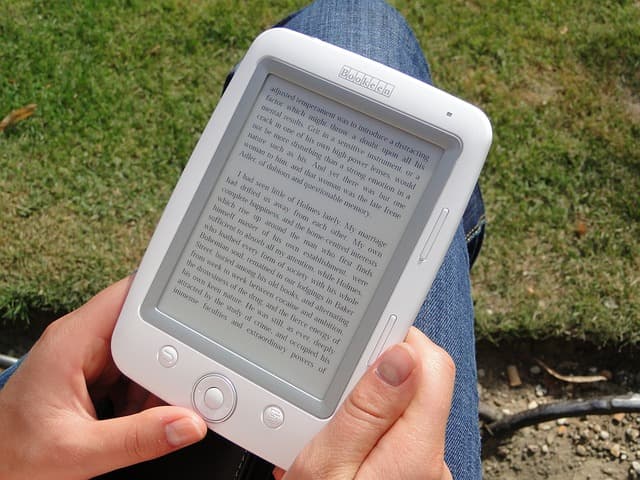Today I want to tell you about the basic techniques that are used to create musical compositions in FL Studio. In this topic I will tell about how to use layering technique (using drums and vocals as examples) and how to prepare recorded vocals for the following processing.
Layering
This technique is often used by music producers. Producers are people who create music in so-called sequencers (music creation software). For example, Lady Gaga, even if she knows how to write songs, she can’t create the final product and she has the help of the same producers. One of the most famous producers who worked with her is RedOne.
So, back to layering. This technique is used to give fullness to any of your instruments, as well as to the track as a whole. It is most commonly used when creating a drum part and a vocal part. At first, let’s take layering as an example of a drum part.
Layering when creating a percussion part. When writing acoustic and electronic music, you use libraries of pre-recorded samples. Such libraries contain sounds recorded in a professional studio that novice musicians and producers do not always have access to. Examples of such sounds might be a single beat in a volume, a drum, a hand clap, a percussion drum, and other such things. Such libraries can easily be found freely available or for sale on the Internet. They are called “One Shot Samples” or “One Shot Libraries.”
The use of pre-recorded drum loops is also justified. They are usually complete and ready-made versions of drums and can be broken up into parts (e.g. drums separately, cymbals separately, percussion separately, tambourines separately), and if you put them together, you get a complete drum part. They are called “Drum Loops” and are widely available on the Internet. Among other things, there are many programs with ready drum libraries, the prime examples of which are XLN Audio Addictive Drums, Spectrasonics StyleRMX, Native Instruments Machine and others.
Consider the layering of the main drums (“kick”) in the figure below. To get rich and dense kick drum sound, you can use three different kick drum variations. Studio Kick, Acoustic Kick, and Electronic Kick.
Each of these drums has its own sound, but together they start to sound much denser than they do individually. When combining different drums, you must take into account that they may not blend together, so sometimes you have to equalize them. In the illustration below, one of the drums (left) has the low bass frequencies removed and creates what is called a clap or click in the upper frequency range, while the other has the emphasis on the low frequencies and fills in the bass component.
When combining drums made from “One Shot” samples, you can use programs such as “Native Instruments Battery” or “Image-Line FPC”. There you can set the volume of each of the instruments, and spread them out over the panorama. The illustration below shows 3 barrels combined in one cell of the “Image-Line FPC” programs.
In addition, music production often uses layering of already prepared drum loops. In my music practice, I use both approaches: I compose a part of the drum part from the “One Shot” samples, and fill in the other part with ready drum loops I have found in the special libraries or programs. In the example below, 6 levels of drums I compiled (3 levels of drums, one clap, closed cymbals and metal percussion) are highlighted in green, as well as 4 levels of ready drum loops shaded in blue. All together they make up the full percussion part of the song used in the chorus. This integrated approach allows you to get a fuller percussion sound.
Working with vocals
Initial vocal processing. Let’s consider vocal processing at the initial stage, and then we’ll talk about vocal layering. Naturally, the first thing you need to do is to record vocals. For this use FL Studio built-in plugin “Edison”. To record a vocal, you need to select the input channel you have your microphone connected to and then add the “Edison” plugin on the same channel, set the “NOW” and “IN NEW PROJECT” switches, then press the record button and record your vocal (everything is shown in the pictures below).
Don’t rush to save the vocals as soon as they are recorded. First, you need to get rid of the extra noise that your microphone, wires, audio card, and sound sources in the room usually give off. To do this, try to be silent for a while after recording your vocals, thereby leaving a small section from which you can read the noise from the recording. Then select this area and open the “Clean Up Tool” as shown in the figure below.
Then the plugin will need to make a so-called “noise map”, which it will exclude from your vocals. To do this, click on the “Acquire noise profile” button.
Then close the “Clean Up Tool” and select all the vocals you recorded, reopen the “Clean Up Tool” (the green areas will be marked with the most noise), set the “Amount” value to about the middle and press “Accept”.
Then (in the “Edison” window) you will see and hear that your vocals are noticeably cleaner.
Now let’s see how to remove the overly loud “S” and “Z” consonants from your vocals. In production, this process is called “De-essing”. De-essing can also be done with plug-ins (such as “AVOX Sybil” or “Fabfilter Pro-C”), but this process can also be done manually. This is relevant because many de-essing plugins do process and thereby distort all of your vocals, not just consonants, and to leave the rest of your recording untouched, you can use a “manual” approach.
To do this, load your vocals into Edison. Switching to the spectral view (as shown below):
you’ll see the loud “C” and “Z” sounds (marked in the picture below):
Then highlight in “Edison” one of the areas where the consonants are located and open “Equalize”, there you will see that area in more detail. Usually the ringing consonants are located in the range from 5K to 15K. Cut out these frequencies, set “Mix” to about 50% and press “Accept” (all indicated in the picture below).
Next, do the same procedure with all the ringing consonants “C” and “Z”. You can also do the same with the loud breaths, but you will need to equalize the whole range of frequencies (in fact, just make them quieter).
Layering for creating vocal parts. Now let’s consider the layering method that can and should be used for creating vocal parts. The well-known backing vocals are, in fact, layering. However, there are several different approaches to this question.
The first approach is that you invite backing singers, or you perform your own backing vocals. The pros of this approach are obvious, the real voice cannot be replaced by anything yet. Cons: You need both a recording studio and good backing singers. Then the recorded vocals are added to the lead vocals without precise timing (i.e. the vocals may sound slightly different, but not by much).
The second approach is that you can use programs such as “Antares Autotune” or “Image-Line Pitcher” to create harmonic backing vocals with only one lead vocal part. Let me briefly describe the process of creating these backing vocals.
First, you need to record the main vocal part (so called “Lead Vocal”). Then process it (about vocal processing – see below) and import it into FL Studio. Next, you need to send the vocal to the effects channel, where the Pitcher is located.
In Pitcher you need to set the following parameters: turn on button “MIDI” (when you turn on this button in the lower left corner there will be a port number, it should be memorized), and button “HARMONIZE”. You can also set the “Replace-Mix” switch to one of two positions. The “Replace” position completely removes the main vocal and leaves only the plugin-generated harmonics. As you can easily guess, the Mix position leaves both your vocals and the generated harmonics.
Then you must add “MIDI out” to the instruments, and specify the port in its settings.
Then, by opening “Piano Roll”, you can specify the harmonics to be generated (by the plugin). You need to specify the notes that the plugin will generate based on your main vocal, and time them so that they coincide with the main vocal and create the correct harmonics.
The pluses of this approach are that it’s easy and fast to create harmonics, and also that these harmonics will copy your vocals exactly, so you won’t have to adjust their position in the mix for a long time. Well, the main disadvantage of this approach is the sound of these backing tracks. No matter how you look at it, you can’t get rid of the synthesized sound.
The third way is to combine both approaches. Even having only one vocalist (in my case it is myself) you can get big, full and realistic vocal parts. All you need to do is use the method described above to create the right harmonics. Then you need to memorize what your harmonics sound like. To understand and hear how only your harmonics sound, you need to set the switch in the Pitcher program to “Replace” and memorize the harmonics sound and then try to reproduce them yourself. At first, it may be unusual to sing such backing vocals, because you need to sing them as smoothly as possible throughout their duration and try to remove unnecessary expression and “walking” over the notes from your vocals. If you don’t hit the notes at any point, you can tweak your backing vocals in Celemony Melodyne Editor or Image-Line Newtone. Real vocals, even extremely processed with these plugins, will still sound more realistic than generated harmonics.
Clearly, the more layers of backing vocals, the fuller the vocal part sounds. But it’s important to remember that you can’t sing the same way every time, and sometimes one phrase will sound longer than another, etc. Therefore, the backing vocals need to be arranged exactly according to your lead vocal.
Each backing vocal is matched to the others and to the lead vocal. If this is not done, the whole vocal part will sound like a mess. At times, up to 10 layers of vocals are used (when creating a chorus in a song, for example), and so this is doubly relevant. I hope you find my advice helpful.